
Blackboard Login Instructions
Your course(s) will not appear on Blackboard before the first day of the term. You can access your course any time after 8am on the first day, unless otherwise noted.
Click here for a Blackboard login tutorial video. Written instructions are below.
To Enter the System:
- Click BB LogIn
- Click “sign in with third-party account ” box
- Choose Student & when prompted for a username you must use your FULL CCM e-mail address and then your CCM password.
- The proper username and password are necessary in order to login to Blackboard.
Password
All students are assigned a unique username and password. The default password format is: ccm plus your student ID number. For example, if your student ID number was 0123456, your password would be ccm0123456. To change your password, follow these instructions or contact the solution center at solutioncenter@ccm.edu
Be sure to keep your username and password confidential.
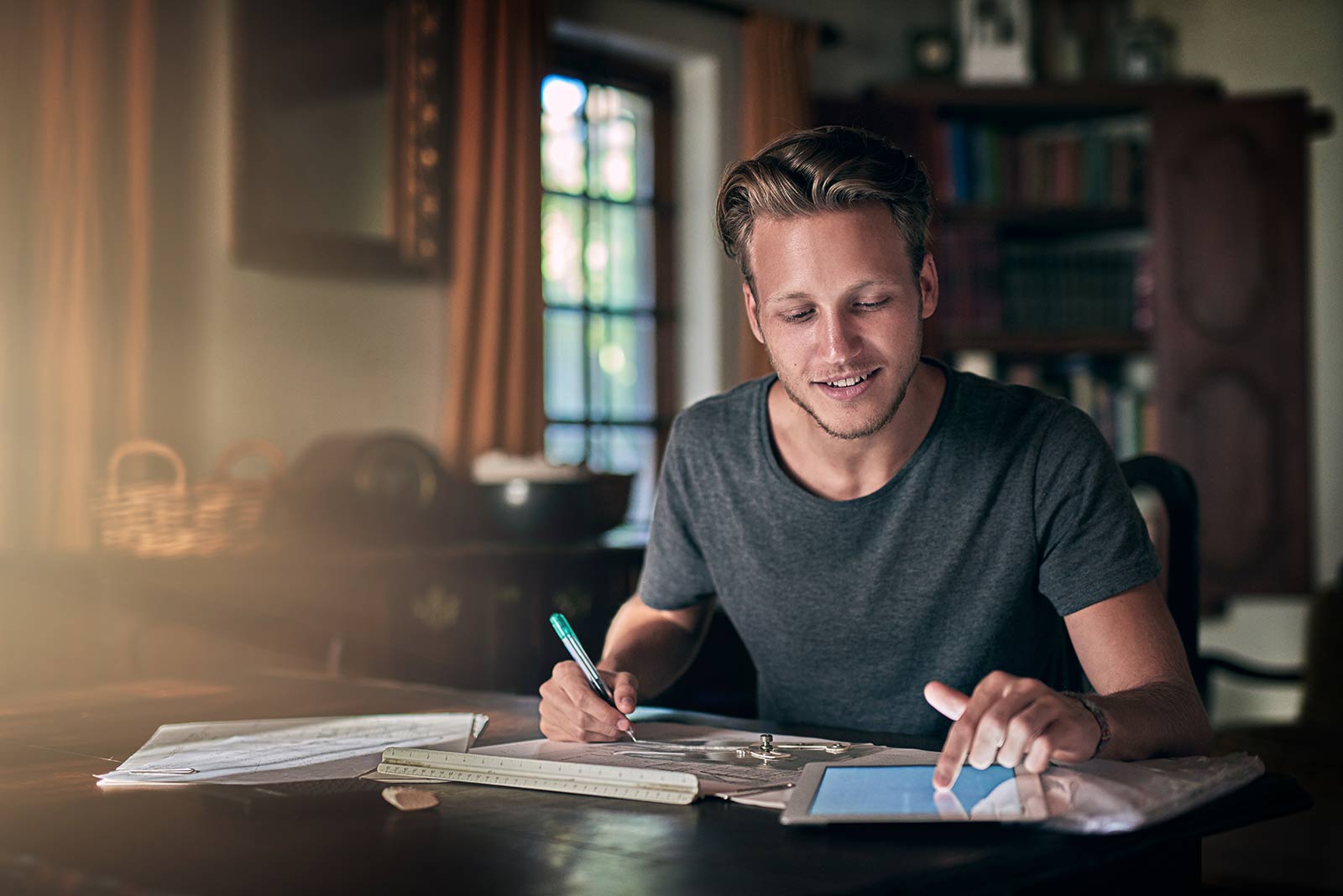
Information & Resources
Blackboard Tutorials
Identity Verification
County College of Morris Practices Related to Verification of Identity
Students
County College of Morris students registered for online courses have a secure user ID and password assigned to them by the College using a FERPA compliant procedure. Students have the opportunity to change their password at any time and are encouraged to do so periodically. This information is used for authentication into all college systems including but not limited to registration of all courses, including online. All credit bearing courses and programs offered through distance learning methods verify that a student who registers for a distance education course or program is the same student who participates in and completes the course or program and receives academic credit through the use of a unique username and password. All traffic to the Learning Management System (Blackboard) is secured using encryption.
Additionally, CCM students in online courses may be required to come to the college’s testing center or at an approved secure remote testing location to complete exams.
Students are responsible for providing complete and true information in the identity verification process, in accordance with the academic conduct policy and as outlined in the College Catalog, Student Handbook and syllabus. All users of our online learning management system are responsible for maintaining the security of usernames and passwords. Access credentials may not be shared or given to anyone other than the user to whom they were assigned for any reason. Users are responsible for any and all uses of their online account.
Faculty
Faculty are encouraged to include the Best Practices Strategies to Promote Academic Integrity, as adopted by the New Jersey Council Of Community Colleges in June 2009 when designing courses.
Privacy
The privacy of students who enroll in online courses are protected under the College’s policies regarding student privacy, confidentiality and FERPA rules. These policies are published in the College Credit Catalog and on the College’s website
County College of Morris does not charge a fee for student identity verification.
Hardware Requirements
- PC computer running at 3.0 GHz CPU or greater with Windows 10 or higher
- OR an Apple Macintosh 10.12 or higher
Minimum 4GB RAM, 8GB or higher strongly recommended - Internet connection, Broadband preferred
Web camera, microphone and speakers
Updated anti-virus software - Select Browser Checker to determine your system compatibility with Blackboard
Internet Requirements
Web browser: Firefox or Google Chrome are supported browsers. It is extremely important that you use a supported browser when using Blackboard Learn so that all course content and the course tools properly display. Apple Safari, Microsoft Edge, and Microsoft Internet Explore are not supported browsers. We recommend installing both Firefox and Chrome browsers for use with our technologies, especially if one results in an error message. Please try using a different browser to see if you experience the same results.
Select Browser Checker to determine your system compatibility with Blackboard. You may email vclearning@ccm.edu for assistance.
Pop-up Blockers: must be disengaged. Blackboard contains many features that are pop-ups and must be allowed for full functionality of the course.
System Requirements for Additional Tools
Your Professors may elect to use a number of additional software services within your courses. These may include but are not limited too:
- Office 365 for students – All students have an account. Microsoft Office (Office 2016 is now being used in most courses).
- Blackboard Learn for Students
- Adobe Creative Cloud
- Panopto – A tool to create and share videos. Find the quick start instructions here.
- Smarter Proctoring is an online proctoring service that may be used in some of your courses This allows you to take your exam from the comfort of your home. This automated service is available 24/7 and does not require scheduling. Follow these instructions to get ready to take an exam with Smarter Proctoring. Click this link to view Smarter Proctoring’s privacy and practices policy. County College of Morris uses Smarter Proctoring for online exam proctoring. If a student does not want to use Smarter Proctoring, a student may choose to sit for a proctored exam at an authorized testing site. If a student chooses to use an authorized testing site, they must contact the faculty in writing no later than 10 business days prior to the scheduled exam. The student is responsible for any out-of-pocket fees.
Students should also have an email account. In addition to the Blackboard email that is used to communicate within a course, a CCM student email is also set up for each individual student of the college. The college will only communicate with you through your CCM email account.
Safe Assign
SafeAssign is a plagiarism prevention service offered by Blackboard. Some faculty use it through the assignment box while logged into Blackboard.
Blackboard Accessibility
Library Services
All of the library’s services are available for distance learning students. Students who are unable to come to campus can take advantage of the following extra services. Distance Education students must have a CCM email account in order to use their library services and obtain materials.
Need more information? Visit the Library.
Library Cards
Students coming to campus may obtain their library card at the main desk in the library with a valid CCM picture ID. Student who are unable to get to the main campus, may request a library barcode to use for borrowing materials. To request a barcode, a distance education student should email the Ask A Librarian service with a library card request including their name, address, telephone number, CCM email address and student ID number. Upon receipt of the email, a barcode will be sent to the student.
Library Materials
Students who are not able to come to the CCM Library may contact a Librarian for assistance with materials. The CCM Library can offer ebook suggestions, recommend print books available in the student’s local public library, or send a photocopied chapter from a print book in the CCM Library’s collection.
Periodical Articles
All CCM students have free access to Electronic Databases to locate periodical articles. When accessing the databases off campus, be sure to use the remote access links.
If a full text article is not available on the database, it can be ordered through the Article Request Form through Interlibrary Loan online. If a student is unable to come to campus to pick up an article, this should be indicated in the “special notes” section of the form. The article can then be faxed or mailed to the student’s home.
Reference & Research Assistance
Students may contact a Librarian for research assistance during CCM Library hours by phone, text, email or chat: https://www.ccm.edu/library/
Librarians are available to help with
- Finding materials in the CCM collection and other sources
- Recommendations for database options and search strategies
- Web searching suggestions for finding credible resources